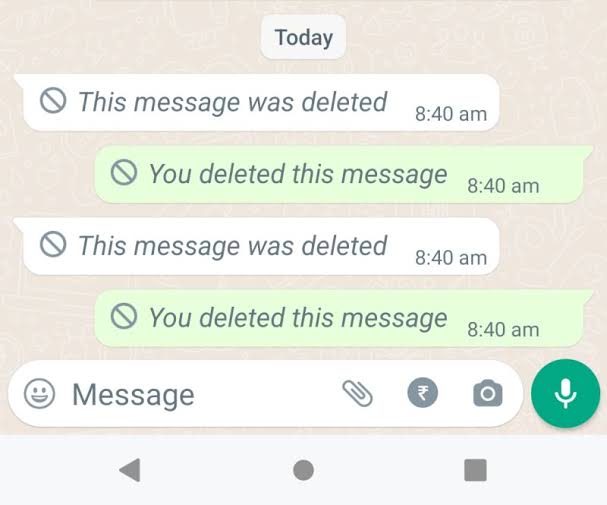We’ve all been there: you’re cleaning up your WhatsApp chats and, in a moment of haste, accidentally delete a conversation or important message. Maybe it’s a contact number or a link you really needed. It happens to the best of us, especially when we’re multitasking or trying to declutter. Thankfully, there’s a simple way to recover those messages, so don’t panic just yet.
If you’ve ever deleted something on WhatsApp and regretted it moments later, this guide is for you. The app has an automatic backup system that could help you retrieve those messages, and I’m here to walk you through the steps.
How To Check If WhatsApp Backup Is Enabled
Before you can restore any deleted messages, you need to make sure that the backup feature is turned on. It’s the first step in ensuring you can actually retrieve what you’ve lost. WhatsApp automatically backs up your chats, either to Google Drive (on Android) or iCloud (on iPhone), but only if you’ve set it up.
Here’s how you can check if backups are active on your device:
- Open WhatsApp on your phone.
- Tap the three dots in the top right corner (Android) or the “Settings” icon (iPhone).
- In the menu, select Settings.
- Next, tap Chats.
- Scroll down and select Chat Backup (Android) or Backup (iPhone).
Here, you should see information about your last backup. If you can see a date and time, that’s the most recent backup. The good news is that if the messages you’re looking for were part of this backup, they can be easily restored.
If you don’t have automatic backups set up, you’ll need to adjust the settings for future peace of mind. You can choose to back up daily or weekly, depending on your preferences.
How To Restore A WhatsApp Backup
Now, if you’ve checked the backup and found that the messages you want are in a recent backup, it’s time to take action and restore them. This involves uninstalling and reinstalling WhatsApp—don’t worry, your chats and media will come back with it!
Here’s how you can restore your backup:
- Uninstall WhatsApp from your phone.
- On Android, tap and hold the WhatsApp icon, then select Uninstall.
- On iPhone, tap and hold the WhatsApp icon, then select Delete App.
- Reinstall WhatsApp from either the Google Play Store (for Android) or the App Store (for iPhone).
- Once reinstalled, open the app and enter your phone number (make sure it’s the same number you used for the backup).
- Restore Your Chats:
- On Android, WhatsApp will prompt you to restore your chats from Google Drive. Just tap Restore.
- On iPhone, it will prompt you to restore from iCloud. Again, simply tap Restore Chat History.
The restoration process might take a few minutes depending on your internet speed and the size of your backup. Once done, your messages should reappear exactly as they were at the time of the backup.
Important Notes About Restoring Backups
A few things to keep in mind when restoring backups:
- If you’ve deleted messages after your last backup was made, they won’t be part of the restore. In that case, unfortunately, they are gone for good.
- Restoring a backup means overwriting your current chats. So, if you’ve received messages after the last backup was created, those messages might be lost unless they are included in the most recent backup.
If you’re using WhatsApp on multiple devices, be aware that the backup restore process will only work on the device that originally created the account. So, even though WhatsApp has allowed multi-device usage since April 2023, the backup restoration feature is limited to your primary phone.
Pro Tips To Avoid Losing Messages Again
Now that you know how to retrieve deleted messages, let’s talk about how to avoid future mishaps:
- Set Up Daily Backups: If you deal with a lot of important messages, it’s worth setting your backup to daily. This minimizes the risk of losing something important.
- Use Archive Instead of Delete: Instead of deleting conversations, use the Archive feature. This way, you keep all your old messages safe and out of sight without permanently losing them.
Wrapping Up
Accidentally deleting messages in WhatsApp is frustrating, but it doesn’t have to be the end of the world. By taking advantage of WhatsApp’s backup feature, you can easily restore your chats and retrieve the messages you thought were lost forever.
So, the next time you make a mistake or get a little too trigger-happy with the delete button, just remember—there’s a simple fix. With a few quick steps, you can get back what you’ve lost. Stay safe, and don’t forget to check your backup settings today to ensure you’re always covered!
WRITTEN BY
Sarah Jensen
Meet Sarah Jensen, a dynamic 30-year-old American web content writer, whose expertise shines in the realms of entertainment including film, TV series, technology, and logic games. Based in the creative hub of Austin, Texas, Sarah’s passion for all things entertainment and tech is matched only by her skill in conveying that enthusiasm through her writing.
Stay informed and ahead of the curve! Follow Africa Update Newspaper on WhatsApp for real-time updates, breaking news, and exclusive content. Don't miss a headline – join now!